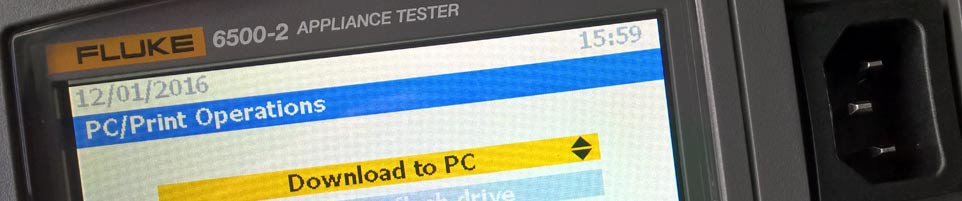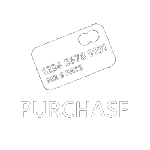01326 378268
Using the Fluke 6500-2 PAT Tester with SimplyPats
SimplyPats Version 7 has support for the Fluke 6500-2 PAT Tester.
We have put together some information focusing on using the Fluke 6500-2 PAT Tester with SimplyPats, this covers the most common questions asked when customers are enquiring about using the Fluke 6500-2 with our software.
Is the Fluke 6500-2 PAT Tester compatible with SimplyPats?
Yes, SimplyPats Version 7 supports the the import of Test Data from the Fluke 6500-2 in .FLK File Format. A .FLK File is created when you choose to export or download the data after selecting FLUKE DMS option on the PAT tester
Notes regarding Data Transfer Options (Connection to PC or other Hardware Device)
The Fluke 6500-2 tester supports export of data to PC (or other compatible hardware device) via USB A to B cable or compatible USB Memory Drive.
Connecting the Fluke 6500-2 directly to the PC using a USB A to B cable
After the export process has completed the Fluke 6500-2 tester will create a removable storage device which will contain the raw data (.FLK file) ready to be imported into SimplyPats.
You can now use the Import Fluke .FLK File option from the dedicated Fluke 6500-2 download screen from within SimplyPats to navigate to the removable storage drive and import the file.
Importing Data from the Fluke 6500-2 into Simplypats using the USB Memory Stick option
After the export process has completed the Fluke 6500-2 tester will have saved the raw data onto your USB Memory Stick (.FLK file) ready to be imported into SimplyPats.
Plug the USB Memory Drive into your PC or Device and use the Import Fluke .FLK File option from the dedicated Fluke 6500-2 download screen from within SimplyPats. Navigate to the USB memory Drive and select the .FLK file to import.
How do i see the actual Test Data for each Appliance?
Test Data for each Appliance is clearly shown within the Test Results Pane, on the right hand side of the main screen (shown below).
Selecting an Appliance in the Main Grid will show the current Test Results.

You can choose to hide skipped tests or those tests not carried out for the selected appliance if you prefer.
You can also set any Fails to show in Red.
Multiple tests relating to Earth Continuity or Polarity for example will also be shown if your tester is capable of performing this function and if support has been added within SimplyPats to handle this data.
Using the Notes Field on the Fluke 6500-2 tester to record specific data
The Fluke 6500-2 PAT Tester has one Notes Field for recording the Appliance Description and one additional Notes Field which can be used for any other data. These are presented to the user at the end of each test sequence. If you have used the Notes Field to record certain information, you have the option to tell SimplyPats what type of information you have entered into these fields prior to importing the data.
Information entered into the Appliance Description Field will be carried over into the Appliance Description field in SimplyPats, however the Notes Field can be used to record various information. We currently give users the options of recording the following data not already covered within the standard data set output from the tester itself:
- Make
- Model
- Fail reason
- Notes
- Visual Notes
- Charge and/or Repair Codes
- Appliance Serial Number
- Fuse Rating
In the example below we have used the Notes Field to record General Notes relating to the Appliance Tested.
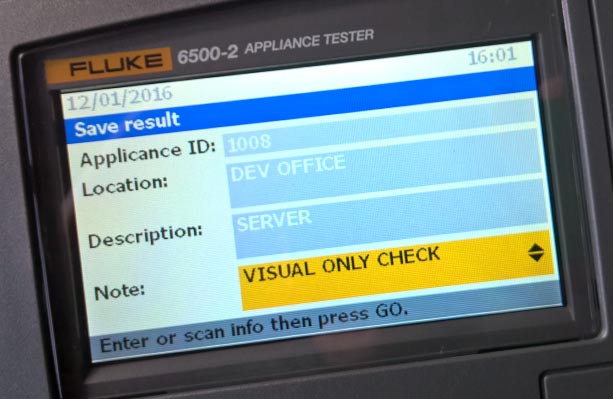
On the Download screen in SimplyPats we will tell it what type of data we have entered into the Notes Fields on tester (see image below).
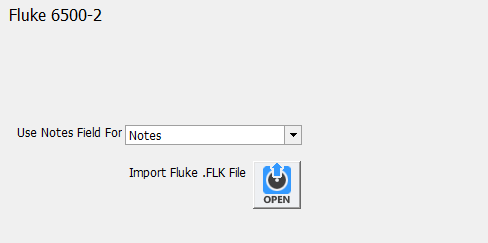
When we import the Fluke 6500-2 Data into SimplyPats the notes entered into the PAT Tester are carried over and stored in the relevant data field (see image below).
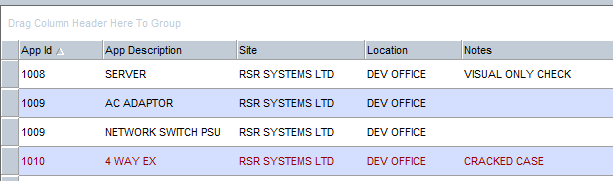
There is some scope to be creative with the type of data recorded within the Notes field; Value of Equipment, Purchase Date or Guarantee Period are just a few examples, either of these could easily be stored into a data field not used within SimplyPats. For more information on this, please contact support.
Visual Test Data
Data related to Visual checks recorded on the Fluke 6500-2 tester (see image below) are carried over into SimplyPats, however the tester does not have the option to PASS or FAIL individual elements of the Visual Check. Instead the user will select either PASS or FAIL with regards to recording the Visual Status of the Case Exterior, Cable and Plug.
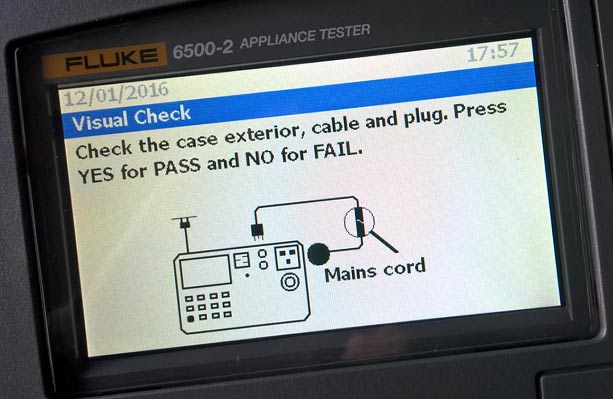
The Visual Status is carried over into SimplyPats and recorded in the Overall Visual Data Field, however you also have the option to tell SimplyPats to interpret the Overall Visual Status Recorded on the tester as individual checks.
Selecting this option (see image below) will trigger SimplyPats into recording a separate Visual Test Status for each of the following:
- Socket
- Plug*
- Fuse
- Flex*
- Body*
- Switch
* Outlined as part of the Visual Check on the tester.
If you choose this option you must also understand that you are agreeing to record a status and therefore visually check the Socket, Fuse and Switch.
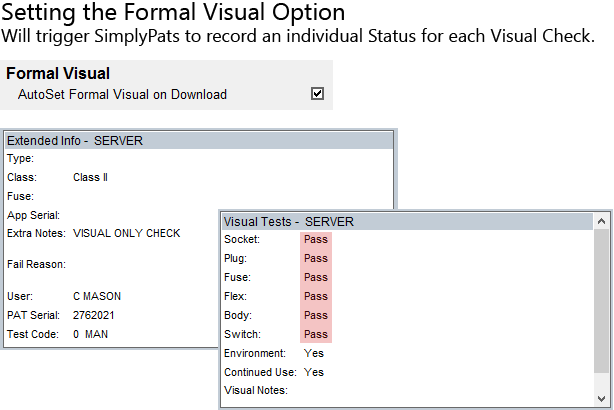
If the Formal Visual Option is not selected, SimplyPats will record the standard Overall Visual Status only.
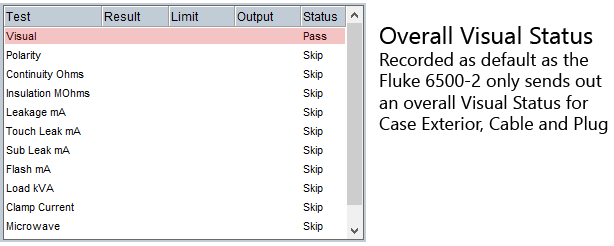
Is it easy to Print, create PDF's or Export my PAT Data?
Yes, with a data file loaded simply click on the Print Results Icon (or File > Print Results) to bring up the Print Preview Screen.

From here you have access to various functionality, export options and available Reports (See image opposite) of which there are over 45 in total.
Standard PAT Reports and related Reports commonly used include:
- Passes and Fails
- Detailed Passes and Fails
- Passes
- Fails
- Appliance Register
- Various Certificates
- One Appliance Per Page
- Current Appliance
- Microwave Leakage
- RCD
Custom Reports can be designed and are quoted for on an individual basis.
A Print Sequence can be setup giving the option to Print and/or Export (to PDF) multiple Reports to multiple printers at the click of a button. Any PDF's created (if selected) can be merged onto one PDF if required, or saved out in seperate PDF's.
Generating a PAT Test Invoice using data from your Fluke 6500-2
Yes, SimplyPats can generate Invoices based on Price or Repair Codes entered into your Fluke 6500-2 PAT Tester at time of test (Automatic), or manually via the Invoice Screen.
Using Price and Repair Codes entered into your Fluke 6500-2 to automatically generate your PAT Testing Invoice
Price and Repair Codes recorded in the notes field on your Fluke 6500-2 can be carried accross into SimplyPats during the download/import process. These codes relate to user defined prices held in price schemes and can be managed from within SimplyPats. Up to three Repairs can be entered after the Price Code which can also include the supply of parts such as Flex or Fuses.
For example, if you entered P/B13 into the PAT Tester, SimpyPats would break this down as follows:
P (Price Code for Portable Appliance Test)
/ (Seperates the Price Code from t he Repair Codes)
B (Replace Fuse)
13 (Value of Fuse in Amps)
It may sound complicated but its a really simple system to use once you get used to it. You will need to designate the only Notes Field on your Fluke 6500-2 tester to record this type of information if you want to use this feature.
Manually generating your PAT Testing Invoice
If you are not recording PAT Testing Price or Repair Codes on your Megger tester you can still manually generate PAT Testing Invoices based on an Overall Fixed Price, or setup Price Schemes based on number of PAT Tests. You can even add your own chargable services such as Travel to Site or Hourly Rate, discounts can also be applied.
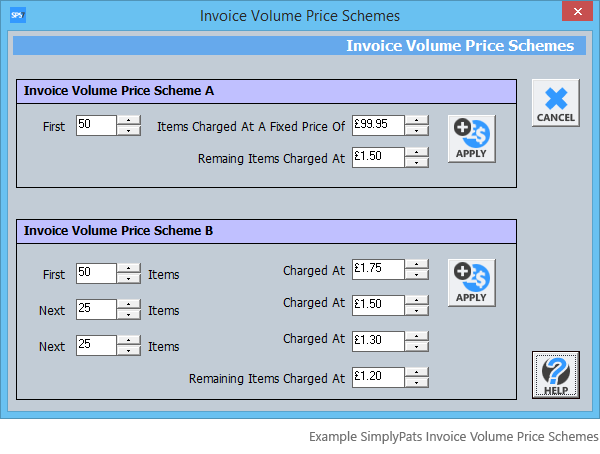
Can the PAT Data from my Fluke 6500-2 be merged into data from other PAT testers.
Yes, data from any of the supported PAT Testers available in SimplyPats can be imported or merged into the same data file if needed.
SimplyPats PAT Testing Software for the Fluke 6500-2.
If you are looking for PAT Testing Software for your Fluke 6500-2, the full Downloading Edition of SimplyPats will help you manage all aspects of the PAT testing proceedure while producing professional Electrical Safety and Inspection Test Reports and Certificates.
Click here to purchase SimplyPats.