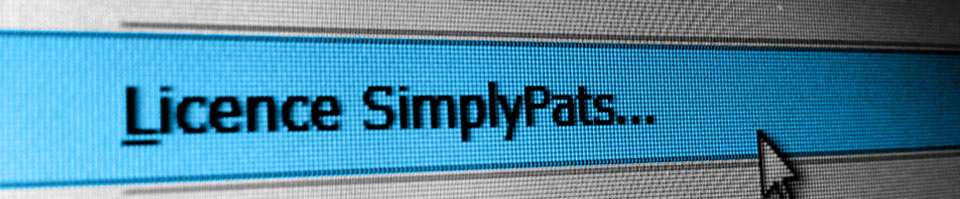01326 378268
Requesting a New Licence Key for your SimplyPats software if it has previously been installed and licenced to another PC.
If you have already Registered your SimplyPats Software online and Installed and Licenced it to an existing PC but now need to move the licence to another PC, please see below for instructions.
Make sure that you always provide your SimplyPats Serial Number in the Subject of any emails when contacting us. You may also be asked for it when contacting support by phone.
Your SimplyPats Serial Number would have been provided on a Card or in an Email when you originally purchased the software, and will be formatted XXX-XXXX-XXXX-X
Please note that you will need SimplyPats Version 7 for compatibility with the current Windows 10 Operating System.
We only currently support SimplyPats Version 7 in terms of compatibility with the latest Windows 10 OS (inc the older Win 8), and on the technical level.
If you require continued support for your SimplyPats software and require support for the latest Operating Systems, then please have a look at the SimplyPats Upgrade Options avialable here.
When requesting a new SimplyPats Licence Key you must also include your SimplyPats Serial Number which as mentioned above, would have been provided on a Card or in an Email when you originally purchased the software.
Failure to provide your Serial Number will result in a delay in issuing your Licence Key, or in some cases a refusal to release a new Licence Key.
If you do not already have your software installed, or do not know the correct download link, please send an email to support quoting your Serial Number so we can direct you to the correct Download Link and include the correct Install Instructions for your product.
If you have re-installed your software already and just need a new Licence Key, please follow the instructions below:
- Run SimplyPats
- Close the Welcome Screen that pops up
- On the Help Menu at the top, select Licence SimplyPats
- Copy and Paste the text that appears in the (Yellow) Licence Number field into the Body of an Email (entering it into an email by hand can result in mistakes and sending an invalid Licence Number)
*** Note that the Licence Number should be between 23 and 26 characters depending on the version you are trying to licence. ***
- IMPORTANT Enter your Serial Number in the Subject of the Email
- Send it to our Support Address where we will genrate a Licence Key which will be emailed back to you (within normal support hours)
- You then need to enter the Licence Key into the Licence Simplypats Screen in the field below the Licence Number field and click OK
- Close down and re-start the software to apply the changes