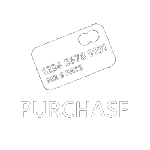01326 378268
Saving Your PAT Test Data
Data Files created by SimplyPats are natively saved at .PAT files, these can be opened and saved via the File Open and File Save option.
SimplyPats also gives you the option to save and export your PAT Data in various formats.
Exporting Your PAT Data
Exporting your PAT Data in CSV (Comma Separated Value), JSON or XML data formats using SimplyPats.
Exporting your PAT Data in these formats may allow you to open the file in most Spread Sheet programs such as Microsoft Excel.
SimplyPats has a dedicated feature rich CSV export option which allows you to choose which data to export, rearrange the order of the exported data columns and also rename the column headers.
You can also create export schemes which act as templates remembering various exp[ort setups you have created.
Export formats also include JSON and XML formats.
Microsoft Access (.mdb)
You can export your data as a Microsoft Access .mdb file. Saving in this format will allow you to open the file in Microsoft Access. The File is Saved in Access 97 format. Should you have a later version of Office installed on your computer, the file will be readable but may prompt you to convert it to the Version of Microsoft Office you have installed.
Save Selected Records
If you select various tests on the Main Screen, you can Save just these selected tests to a new data file. This is useful if you download more than one site by mistake and wish to save each site out as a separate file. Use "Save Selected" from the "File" Menu
Save Selected Sites
If you have a number of different Sites in one Data file and would like each one separated into its own Data File, you can use the List Sites function. This is especially handy if you have data from multiple customers stored in the PAT Tester and have downloaded the entire PAT Memory to SimplyPats.
Exporting Your Data via the Print Preview Screen
From any of the Print preview screens you have the option to export the reports in the following formats;
![]() Word - Microsoft (TM) Rich Text Format (rtf)
Word - Microsoft (TM) Rich Text Format (rtf)
![]() Excel - Microsoft (TM) Excel Format (xls)
Excel - Microsoft (TM) Excel Format (xls)
![]() Adobe Acrobat (TM) Format (pdf)
Adobe Acrobat (TM) Format (pdf)
![]() Web Page Format (htm)
Web Page Format (htm)
![]() Plain Text Format (txt)
Plain Text Format (txt)
![]() TIFF - Tagged Image Format (tif)
TIFF - Tagged Image Format (tif)
You can export all the appliance test result reports, certificate etc as well as the invoice and lists of appliance abbreviations etc.
Drag And Drop To Other Programs
Dragging and Dropping appliance information from SimplyPats into other programs. This is something known as OLE (Object Linking and Embedding) and simply means that if more than one program is OLE enabled, you can drag and drop data from one program into another. In SimplyPats, if you select a range of tests you can drag those into an open Microsoft Word (tm) Document, Excel (tm) Spreadsheet or any other OLE enabled program.
Email Results
You can email the currently loaded data file (or selected tests from the current file) by selecting the "Tools Menu" and clicking on the "Email Data" (Quick Key Press CTRL + F4). This option only works if you are using Microsoft Outlook Express or Microsoft Outlook as your default mail program.